Airly AI simplifies the process of populating traffic data by automatically connecting road links with relevant DFT points. This automation reduces the manual effort required by using measurements from the designated DFT points.
Airly AI displays DFT points with measurements for either the Baseline or Verification year that you specified when creating a new assessment. DFT points without measurements for these specified years will not be shown.

Matching DFT with road links
Airly AI connects DFT points to road links using the following criteria:
- Road Name Matching: If a DFT point's road name parameter matches the road classification number of a road link (e.g., A103), the link is established. If the road link does not have this parameter, the next condition is used.
- Proximity: The smallest distance between a DFT point and a road link meeting the above criteria is selected.
Finding DFT points with connected road links
1. DFT points with relevant measurements can be found using the "Layers" window in QGIS.

2. On the map, larger dots represent DFT points with Baseline Year measurements, while smaller dots represent DFT points with Verification Year measurements. Most points will have data for both years, but some may have data for only one year. For example, a DFT point in the upper-right corner may only have data for the Verification Year.

3. To view detailed data on DFT points and the road links they are connected to, select the "DFT Traffic Counts" layer.

4. Use the "Identify feature" tool:

5. Click on a DFT points on the map. In the "Identify Results" window on the right-hand side of the screen, you can view all data.

6. The road_link_id field (5th from bottom) contains the ID of the connected road link, and below it, you can see the relevant measurements for that DFT point.
Finding road links with connected DFT points
1. Relevant road links can be found using the "Layers" window.

2. Road links with connected DFT points are visible on the map. Bright green lines represent road links with connected DFT points containing Baseline Year measurements, while thinner purple lines represent those with Verification Year measurements. If a line has both colours, it indicated values for both years. 
3. To view DFT points connected to the road links, select the "Roadlinks" layer.

4. Use the "Identify features" tool:

5. Click on a road link. Then, in the "Identify Results" window, you can see all data at the bottom of the list. The baseline_year_dft and verification_year_dft properties contain the IDs of DFT points connected to the road link with data for each year. Typically, it will be the same DFT point, but not always.

Populating road links' Traffic Data with DFT point data
1. If you are satisfied with the automatically made connections, you can copy the measurements from the DFT points into the connected road links by using the designated button on the screen.

2. Data will be copied from each DFT point into the connected road links, and you will be notified of the success. If the DFT point has all the needed data, there should be values for 4 properties for the connected road link: AADT & HDV for both Baseline Year and Verification Year. This data will now be visible in the road link's parameters.

3. You can view the copied data in the next step ("Collect Traffic Information") when generating the Traffic Data Request Template, which will already have the data filled in using measurements from the DFT points.