Airly AI automatically gathers air quality and traffic data from 7 credible sources. However, you can move a single data point or multiple data points from one location to another to make its location more accurate.
In Airly AI, traffic and air quality data are collected automatically from various sources: the DEFRA's pages & maps, the DFT, The Ordnance Survey, and from relevant ASRs from English councils. To ensure complete control over your data, we provide the flexibility to adjust data point locations on the map. Moving a data point feature extends to all data layers available in the built-in QGIS:
- automatic and non-automatic monitoring locations,
- DFT counts,
- ecological and human receptors,
- road links,
- AQMA,
- a red line provided by you.
General rules:
Changes made are specific to your assessments. You can adjust the location of a data point or several data points at once many times and anytime. After changes provided and saved by you for your model domain, Airly AI will update all the content generated for your assessment (ADMS input files, EFT files, and Baseline Assessment sections in Airly AI for Word).
Initial conditions:
To relocate a data point on the map, you must:
- define an assessment (provide a title, assessment years, choose a type and scope of assessment, and upload a file with a red line),
- confirm automatically collected data based on your assessment definition,
- start refining a model domain in the built-in QGIS.
How to relocate a data point on the map:
The process remains consistent across all data layers, whether it's monitoring sites, receptors, or road links. Here's a step-by-step guide for relocating a specific non-automatic monitoring location:
1. Select the "Monitoring Locations" layer from the left sidebar and activate "Edit mode" by clicking the yellow pencil icon on the top bar:

2. Select the data selection icon (a yellow square) on the top bar and select a monitoring location by clicking and holding the left mouse button. The selected monitoring location should change colour from green to bright yellow:

3. To relocate the selected monitoring location, navigate to "Edit", select "Edit Geometry", then choose "Move Features":

4. Your mouse cursor should appear as "➕" with a tiny red dot indicating the new location on the map where the monitoring site will be moved:

5. Click on the map – the selected monitoring location should transition to its new position. Save the new location by clicking a floppy disk on a top bar:

6. Well done! 🎉
Benefits of data relocation on the map:
👍
Many air quality consultants have shared with the Airly Team that certain data points, particularly diffusion tubes, may have inaccuracies or lack precision in their mapped locations. To uphold the best assessment practices, we've introduced data point relocation capabilities to address these concerns.