Airly AI provides you with the capability to capture images presenting various data on a map, including road links, monitoring locations, human and ecological receptors, and a redline boundary of a development site.
About images automation:
The images prepared by you in QGIS are automatically sent to Airly AI for Word (Microsoft Word Add-in) and collected in the Files Library. These images can be used anytime for assessment write-ups in the add-in or exported to your computer.
Initial conditions:
To capture an image, you need to:
- define an assessment (provide a title, assessment years, choose a type and scope of assessment, and upload a file with a development site plan),
- confirm automatically collected data based on your assessment definition,
- start refining a model domain in the built-in QGIS component.
How to capture images with various data presented in built-in QGIS
Follow these steps to create and save an image with a map:
1. Navigate to the "Refine model domain" tab:

2. Zoom the map to display the data points that should be visible in the image, such as the redline and the closest road links:

3. Locate the top bar and click on the "New print layout" icon,

4. Provide a title for a print layout:

5. Access the editing window, which should appear automatically after saving the title of the print layout. Then, click the "Add map" icon on a left sidebar; the snap mode should activate:

6. Snap the map and wait for it to finish rendering:


8. Select the folder "My files/Home folder" and save the image. Well done! 🎉

Expected benefits:
👍
Your image will be automatically attached to a Traffic Data Request Template for a transport consultant, allowing them to see the development site surroundings, including road links preselected by you.
👍
Your images will be automatically sent to Airly AI for Word Add-in and collected in the Files Library. These images can be added to your assessment written in Word at any time.
👍
Your images can be exported from Airly AI to your desktop, if you need to use them outside Airly systems.
Any questions or suggestions?
Just ask via ai-support@airly.org.