Airly AI allows you to define your assessment by providing coordinates for the development site. Using these coordinates, Airly AI verifies and compiles all necessary data for drafting the assessment. Learn how to upload a red line.
Airly AI enables you to define an air quality assessment for planning purposes. Based on your assessment's parameters, it automatically gathers air quality and traffic data from 7 credible sources.
There are 2 methods for uploading a red line boundary of a development site to Airly AI:
- Upload a .shp file containing the red line boundary.
- Upload a .pdf file containing the red line boundary.
Automation of red line boundary for development site:
Airly AI automates the process of drawing a red line on a map when a user uploads a .shp file with a red line boundary. This automation allows users to view the drawn red line boundary on the map upon opening the QGIS component. Georeferencing is required for red line boundaries from a .pdf file using the built-in QGIS component.
Initial conditions:
Ensure you have a .shp or .pdf file containing the red line boundary of a development site. On the Assessment Definition step, Airly AI does not demand .dbf and .shx files for a Shapefile.
How to upload a red line boundary to Airly AI:
1. Begin by initiating an assessment. Click on the "Create an assessment" button:
 2. Provide details such as assessment name, development project type, scope, and assessment years. Then, upload the .shp or .pdf file using the drag & drop box:
2. Provide details such as assessment name, development project type, scope, and assessment years. Then, upload the .shp or .pdf file using the drag & drop box:

- If you upload a Shapefile (.shp) with a red line boundary, Airly AI will verify if the file contents are located within England and will automatically extract and display the coordinates of the development site, and the red line will be visible on the map:

- If you upload a .pdf file with a red line boundary, Airly AI will prompt you to manually provide coordinates for the red line boundary of the development site. You can input coordinates using text fields or by clicking twice on the map (only locations within England are accepted):

Depending on the file format (.shp or .pdf) you enter into the system, Airly AI will either automate drawing of the red line on the map or prompt you to manually draw the red line using georeferencing in the built-in QGIS component.
Data assembly distance
In addition, you can change the data assembly distance, which is the minimal distance from the centre of the red line for which data will be assembled. The default and maximum is 3 km, which corresponds to assembling data for a 6 by 6 km square centred on the red line, while the minimum is 500 m – corresponding to a 1 by 1 km square.