Airly AI enables you to manage road links automatically collected for you in the built-in QGIS. The review and selection of road links play a significant role in the model refinement process and in drafting air quality assessments for planning.
About road links automation:
Airly AI automatically provides road links from The Ordnance Survey based on your assessment definition. In the built-in QGIS, road links are divided according to junctions and can be merged by you at any time.
Your road links selection on the map allows Airly AI to automatically generate the content necessary to complete an assessment. Here's how road link automation & AI works for your assessment:
| Your action on a map | Automation based on your selection | Alternative automation |
| Select and save relevant road links. | Thanks to your selection, Airly AI can prepare a relevant set of input files for data modelling in ADMS and for EFT calculations. Airly AI also prepares editable tables with supplied traffic data in Airly AI for Word. Additionally, selected road links will be added to the Traffic Data Request Template. | If you have not selected any road links, we will automatically select the nearest ten road links from the red line. Airly recommendation: select road links to obtain more precise and qualified content. |
The general rule of merging road links
The general rule of road links merging is that selected road links must create a line or curve (with one start and one end and one unbroken connection). They cannot create a spiderweb with multiple beginnings or/and endings.
An example of correct road links selection ✅:
 An example of incorrect road links selection ❌:
An example of incorrect road links selection ❌:

Initial conditions:
Before merging road links, you must:
- define an assessment (provide a title, assessment years, choose type and scope, and upload a file with a development site plan),
- confirm automatically collected data based on your assessment definition,
- start refining the model domain in the built-in QGIS component.
How to merge road links on a map
1. Choose the "Roadlinks" layer on the left sidebar:

2. Enable "Edit mode" by clicking the yellow pencil icon on the top bar:

3. Choose the data selection icon (a yellow square) on the top bar:

4. Begin selecting road links individually using the shift key, or select a group of road links by clicking and dragging with the left mouse button. Selected road links should change colour from pink to yellow:

5. To merge selected road links, go to "Edit" on the top bar, select "Edit geometry", then choose "Merge Selected Features":

6. Airly AI will display a table with selected road links metadata and allow you to choose what type of merging you want to apply:

7. Confirm your choice by clicking "OK" button and save current state of Roadlinks layer by clicking the "floppy disk" icon on the top bar. Saving a layer state will prevent the loss of changes and allow Airly AI to process data edited by you.

8. Well done! 🎉
Notice:
After merging, the road links lenght is recalculated by Airly AI based on the roadlinks geometry.
Benefits of managing road links in built-in QGIS
👍 Thanks to your selection saved, Airly AI automatically prepares a relevant set of input files for data modelling in ADMS and for EFT calculations. Airly AI also prepares editable tables with supplied traffic data in Airly AI for Word. Additionally, selected road links are applied to the Traffic Data Request Template.
👍 The road links pre-selected by you are automatically applied to the Traffic Data Request Template. It allows you to reduce the time for cooperation between you and a transport consultant, who should confirm the final scope of road links and provide relevant traffic flows for your detailed planning assessment.