Airly AI has built-in QGIS software. This component allows you to review all the data automatically collected by Airly AI on a single map and make decision on what data points should be selected for future data modelling and an assessment writing.
About data automation in QGIS:
Built-in QGIS enables you to review 7 different data layers automatically collected by Airly AI:
- Ecological Receptors from Magic DEFRA Map,
- Human Receptors from Ordnance Survey,
- Automatic Monitoring Locations from relevant ASRs from English councils,
- Not-automatic Monitoring Locations from relevant ASRs from English councils,
- Air Quality Management Areas (AQMAs) from DEFRA,
- Background Concentrations from DEFRA,
- Road Network Geometry and Traffic Data from DFT,
- A redline boundary of a development site automatically drawn by Airly AI from your shapefile or georeferenced by you manually if you uploaded a PDF file with a redline on the Report Definition.
The map provides you an opportunity to review the development site area and select relevant data for data modelling and assessment writing. Your data selection on the map, in turn, enables Airly AI to automatically generate the content necessary to complete an air quality assessment for planning.
Here is how automation & AI work for your assessment:
| Your data selection on a map | Automation based on your selection |
Alternative automation |
| 1. Select and save relevant monitoring locations. | Thanks to your selection of monitoring sites, Airly AI can automatically generate sections in Airly AI for Word for the Baseline Assessment, including PM 2.5, PM10, and NO2 measurements expressed in µg/m³ from the last five years. Airly AI can also generate editable tables with the measured results for your assessment. |
If you have not selected any monitoring locations, we will automatically select the nearest ten locations from the red line. The automatic selection will include both automatic and non-automatic monitoring sites. Airly recommendation: select monitoring locations to obtain more precise and qualified content.
|
| 2. Select and save relevant receptors. | Thanks to your selection of human and ecological receptors, Airly AI can automatically generate editable tables in Airly AI for Word with the receptors' details for your assessment, as well as sections of the Baseline Assessment. | If you have not selected any human receptors, we will automatically select the nearest ten receptors from the red line. The automatic selection will include only human receptors. Airly recommendation: select human and ecological receptors to obtain more precise and qualified content. |
| 3. Select and save relevant road links. | Thanks to your selection of road links, Airly AI can prepare a relevant set of input files for data modelling in ADMS and for EFT calculations. Airly AI also prepares editable tables with supplied traffic data in Airly AI for Word. Additionally, Airly AI will add selected road links to the Traffic Data Request Template. | If you have not selected any road links, we will automatically select the nearest ten road links from the red line. Airly recommendation: select road links to obtain more precise and qualified content. |
The initial conditions of data selection on a map:
To select road links, monitoring locations and receptors, you have must:
- define an assessment (provide a title, assessment years, choose a type and scope of assessment and upload a file with a development site plan),
- confirm automatically collected data based on your assessment definition,
- start refining a model domain in the built-in QGIS component.
How to select data on a map:
The process of data selection in QGIS works the same for all data layers: monitoring locations, receptors and road links. Here is an example of data selection of Human Receptors.
1. Choose the "Human receptors" layer on the left sidebar:

2. Enable "Edit mode" by clicking the yellow pencil icon on the top bar:
 3. Choose the data selection icon (a yellow square) on the top bar:
3. Choose the data selection icon (a yellow square) on the top bar:

4. Begin selecting receptors individually using the shift key, or select a group of receptors by clicking and dragging with the left mouse button. The selected receptors should change colour from purple to yellow:

5. Confirm the selection by clicking the green tick icon on the top bar. The saved receptors should change the frame colour to blue. Proceed to the next step "Collect traffic information" by clicking the dark-blue "Confirm" button below the map:

6. Well done! 🎉
The benefits of data selection
👍 Much of Airly's AI automation is based on your choices and actions, as explained in the table above. Automation and AI support your knowledge and allow you to model data and write reports much faster!
- The data selected by you in QGIS are automatically attached to The Traffic Data Request template for final confirmation by a transport consultant.
- They are used for input files for ADMS and EFT.
- They are used for content generation for Baseline assessment sections in Airly AI for Word.