Airly AI enables you to manage road links automatically collected for you in the built-in QGIS. Reviewing and selecting road links is crucial for refining models and drafting air quality assessments.
About road links automation:
Airly AI automatically provides road links from The Ordnance Survey based on your assessment definition. In the built-in QGIS, road links are divided according to junctions and can be split at any time.
Your road link selections on the map allow Airly AI to generate the necessary content to complete an assessment. Here's how road link automation & AI works for your assessment:
| Your action on a map | Automation based on your selection | Alternative automation |
| Select and save relevant road links. | Thanks to your selection, Airly AI can prepare a relevant set of input files for data modelling in ADMS and for EFT calculations. Airly AI also prepares editable tables with supplied traffic data in Airly AI for Word. Additionally, selected road links will be added to the Traffic Data Request Template. | If you have not selected any road links, we will automatically select the nearest ten road links from the red line. Airly recommendation: select road links to obtain more precise and qualified content. |
Initial conditions:
Before splitting road links, you must:
- define an assessment (provide a title, assessment years, choose a type and scope, and upload a file with a development site plan),
- confirm automatically collected data based on your assessment definition,
- start refining the model domain in the built-in QGIS component.
How to split road links on a map:
1. Choose the "Roadlinks" layer on the left sidebar:

2. Enable "Edit mode" by clicking the yellow pencil icon on the top bar:

3. Choose the data selection icon (a yellow square) on the top bar:

4. Begin selecting a road link. A selected road link should change colour from pink to yellow. Here's an example with one road link that was merged but needs to be split:

5. To split a road link, go to "Edit" on the top bar, select "Edit geometry", then choose "Split Features":

6. Your mouse cursor should appear as a circle with a ➕ inside. Select 2 points indicating line section that will be treated as cutting line. Click on one side of the road link, and then you will see that first clicked point and you cursor are connected by line section. Navigate your cursor in such a way that visible line section will intersect road link in a place where you want to perform split. Click to create end point of line section and then perform right click - created line section will cut road link at the intersection splitting selected road link into two, each with one end at past intersection.


7. Save your action by clicking the "floppy disk" icon on the top bar. Saving the layer state will prevent the loss of changes and allow Airly AI to process data edited by you.

8. Well done! 🎉
Notice:
After splitting, the road links lengths are recalculated by Airly AI based on the road links' geometry.
Benefits of managing road links in built-in QGIS:
👍 By saving your selections, Airly AI automatically prepares a relevant set of input files for data modelling in ADMS and for EFT calculations. Airly AI also prepares editable tables with supplied traffic data in Airly AI for Word. Additionally, selected road links are applied to the Traffic Data Request Template.
👍 The pre-selected road links are automatically applied to the Traffic Data Request Template. This reduces the time required for cooperation between you and a transport consultant, who should confirm the final scope of road links and provide relevant traffic flows for your detailed planning assessment.