Airly AI offers multiple ways to automatically calculate and add receptor points to the assessment by identifying points closest to the selected road links.
What is a receptor point?
A receptor point represents the location of a receptor (Human or Ecological) with a single point used for modelling this receptor in ADMS. The coordinates of the receptor point will be used in .asp files. Airly AI provides a feature to automatically generate these points for selected receptors, significantly reducing the effort required for this task.
Airly AI calculates a receptor point for every receptor so that the point will be on "a façade" of the chosen receptor (e.g. school or other building) and will be the closest to the selected road links near the receptor.
Initial conditions for calculating receptor points:
- Selected Human receptors and/or Ecological receptors
- Selected road links
Both can be added following the steps from our guide.
There are three ways to automatically calculate receptor points, all of which can be found on the QGIS toolbar.

- Calculate Receptors: this option first deletes all receptor points from the map, then recalculates them. It is usually used right after selecting all receptors and road links.
- Calculate Missing Receptors: this option calculates receptor points for receptors that currently lack them. It should be run after the initial calculation if any new receptors were selected.
- Calculate Selected Receptors: this option is enabled only when the Human Receptors or one of the Ecological Receptors layers is active. It recalculates receptor points only for receptors selected using the data selection icon (a yellow square) on the top bar.

Added receptor points will be displayed on the map, but will not be saved automatically. After calculations, the active layer will switch to "Receptor Points" with edit mode enabled.

Users can adjust the position of receptor points using the "Vertex tool".

Changes can be saved by clicking the "floppy disk" icon on the top bar.

Notice:
Deleting or deselecting receptors will remove all associated receptor points.