Defining an assessment is a crucial step in utilising Airly AI. This process enables automatic data collection, verification, presentation within the built-in QGIS, and generation of content for your assessment write-up.
Initial conditions:
To initiate an assessment, you need a .shp or a .pdf file containing a red line. During the Assessment Definition step, Airly AI does not require .dbf and .shx files for a shapefile.
How to define an assessment:
1. Start by initiating an assessment. Click on the "Create an assessment" button:

2. Define the assessment by providing information in the "Define the assessment" form:
- name for the development project,
- development type (e.g., residential, commercial, mixed-use),
- assessment scope (currently only Detailed AQAs for Planning are available),
- relevant assessment years: baseline and verification years, peak construction and peak operational years:

3. Upload a .shp or .pdf file to provide coordinates of a development site plan. Detailed instructions on how to provide a red line boundary of a development site can be found here.
4. Confirm all information by clicking the “Confirm” button. Once confirmed, the provided data cannot be edited. However, it can always be reviewed.

Benefits of your assessment definition:
👍 Your assessment definition enables Airly AI to automatically collect all relevant data within a radius of 3 kilometres from the given point in seconds.
Note:
Depending on the file format of the red line boundary (.shp or .pdf) entered into the system, Airly AI will either automate the drawing of the red line on the map or prompt you to manually draw the red line using georeferencing in the built-in QGIS component.