Airly AI enables the export of all necessary data for Model Verification using ADMS software in ready-to-use files. Using Airly AI, you can complete the entire process in just a few clicks.
About ADMS files automation:
Airly AI allows users to choose all the required data types for the Model Verification step. At the "Model Domain" step, you can select:
- Road links that will be used as data sources during modelling
- Receptors, both human and ecological, for which you want to model the concentration of chosen pollutants
- Monitoring stations that will be used as points of verification during modelling
How too choose a given object to be used in Model Verification is described here.
All data in used files are automatically populated from those seen in QGIS and edited there by the user.
Initial conditions:
Before exporting files for ADMS, you must:
- Choose all necessary data for modelling
- Supply all required data using the Traffic Template or DFT data
- Be on the "Create files for ADMS" page
How to use data from Airly AI in ADMS?
1. Check if you have selected the necessary data for all data types mentioned at the beginning of the article.
If you missed one, Airly AI will select the 10 closest objects of the given type for you to progress with your assessment, even without choosing the needed data. In this situation, you will see information on the screen below, flagging the type of data you have not chosen, with more detailed information visible after hovering the mouse.

2. Click "Download files".
Your browser will download a zipped file "<assessment_title>.zip" containing all the files visible on the screen above. You need to unzip this using available tools on your computer.
3. Open files and inspect if they contain you need.
Below, we provide screenshots of examples of all files with descriptions of the data in them:
.ASP file
Contains all chosen:
- Receptors, indicated by letter "H" for Human Receptors and "E" plus "<initiatials_for_Ecological_Recetpros_type>" for Ecological ones, followed by their unique ID added by Airly AI, also visible in QGIS.
- Monitoring Stations, indicated by letter "S" followed on by the name of the council they are within and their unique ID, taken from ASR for given council, also visible in QGIS.

.SPT, .VGT, .GPT, and EFT files
Contains all chosen road links indicated by letter "R", followed by the street name and their unique ID added by Airly AI, also visible in QGIS. Some roads may be "Unnamed" if no name exist for them in Ordnance Survey datasets.




4. Using the Emission Factor Toolkit spreadsheet, downloadable from here, and copying into it data from EFT files generated by Airly AI, calculate traffic emission to be used during modelling.
Create a .EIT file with results and place it in the same folder as the rest of the files.

5. Open ADMS.
In this example, ADMS-Roads 6.0 will be used, but a similar approach should be taken with different ADMS products and versions.

6. Open the "File" menu and choose the "Import" option (or use the "Ctrl + I" shortcut from your keyboard).

7. The "Import Wizard" will pop up. Click the first active "Browse" button and choose the "ADMS.spt" file.
Note: It should still be in the same folder as the rest of the downloaded files.

8. ADMS should automatically detect .EIT, .VGT, and .GPT files in the same folder and tick the boxes next to each file type if they exist.
If all files were detected correctly, proceed to the next step by clicking "Next".

9. ADMS will detect all roads sources in your files.
If this information is correct, proceed to the next step by clicking "Next".

10. From list of all road links, you will now have the options to exclude some using buttons on the interface. It is not a mandatory operation.
If this is done, proceed to the next step by clicking "Next".

11. ADMS will show a summary of all information about the created import.
If these information are correct, click "Import".

12. ADMS should inform you about the successful import. Close this window by clicking "OK".

12a. If there are any problems with the imported data, ADMS will show a popup as shown on the screen below. If this happens, you need to proceed to the "Mapper" feature (by choosing it from the menu bar). Skip the next steps if no popup is visible and proceed to step 13.

12b. In "Mapper", right-click on the "Road sources" layer and choose the "Simplify layer" option.

12c. In the popup window click "Save changes".

13. Now proceed to the "Grids" tab and choose "Specific points" under "Selected output", then load the .ASP file by clicking the arrow facing the bottom-left corner.
All data from this file should now be visible in the table.

14. Proceed to run the model in ADMS using the parameters needed for the given scenario.
Further information can be found in ADMS-Roads user guide available here.
Notice:
For now, Airly AI does not yet provide validation and automated summary of ADMS model output files.
Benefits of using Airly AI to generate needed data into ADMS:
👍 In Airly AI, all chosen data are available in one place in a user-friendly format with all needed data for modelling. You do not need to create lots of different spreadsheets, spending time making sure they are consistent with one another.
👍 Airly AI ensures that any changes needed to be made at later stages (e.g. during modelling) will be automatically populated to all places, so there is no need to remember what needs to be updated when.