Airly AI enables you to review and select air quality and traffic data in QGIS and automatically generate input files for data modelling. To ensure proper localisation of data points, you can use Street View as a built-in functionality of QGIS.
In Airly AI, we automatically collect traffic and air quality data from various sources, including DEFRA's pages and maps, the DFT, The Ordnance Survey, and relevant ASRs from English councils. To give you full control over the collected data, we offer a built-in Street View feature. This allows you to review the surroundings of monitoring sites, diffusion tubes, and receptors, and correct their locations if needed.
General rules:
Street View is a built-in feature made possible by integrating Google Maps with Airly AI. This mode is an integral part of Airly AI and opens as a tab in the built-in QGIS. To use this feature, you need to accept Google's cookies as described below.
Initial conditions:
To use the Street View mode, you must:
- define an assessment (provide a title, assessment years, choose a type and scope of assessment, and upload a file with a red line),
- confirm automatically collected data based on your assessment definition,
- start refining a model domain in the built-in QGIS.
How to use the Street View mode:
The process runs in the built-in QGIS and allows you to check the location of a data point (such as a monitoring site, a diffusion tube, a receptor, or a road) in detail. Here's a step-by-step guide for using the Street View mode:
1. Open the built-in QGIS and to select the street view option by clicking on the icon of a yellow human. Next, choose the place on the map where you want to see the street view. You need to select not only the place but also the direction in which you want to point the street view camera. To do this, click and hold the mouse button while pointing the cursor in the desired direction. You should see a red line following your cursor from the place of the original click. Release the mouse button, and the Street View image will start loading. There may be some waiting time, but do not worry, the Street View is being loaded.


2. After dropping the yellow human on the map for the first time, Google will display the Google Cookies page in the built-in QGIS and ask you to accept the cookies. Accept the cookies by clicking the "Accept all" button:

3. After accepting Google cookies, Airly AI will display the desired location in the Street View mode:

6. After checking a location in detail, you can close the Street View mode in two ways:
a. by closing / minimising the Edge browser using controls in top-right corner (same as you would close a browser) or closing open tabs in the browser
b. by clicking the first icon on top bar labeled "Windows", which will allow you to switch to windows with QGIS
If you click "x" icon (grey "x" icon) directly on the Street View, Google will refer you to Google Map. To go back to QGIS, follow the steps above.

7. Enjoy! 🎉